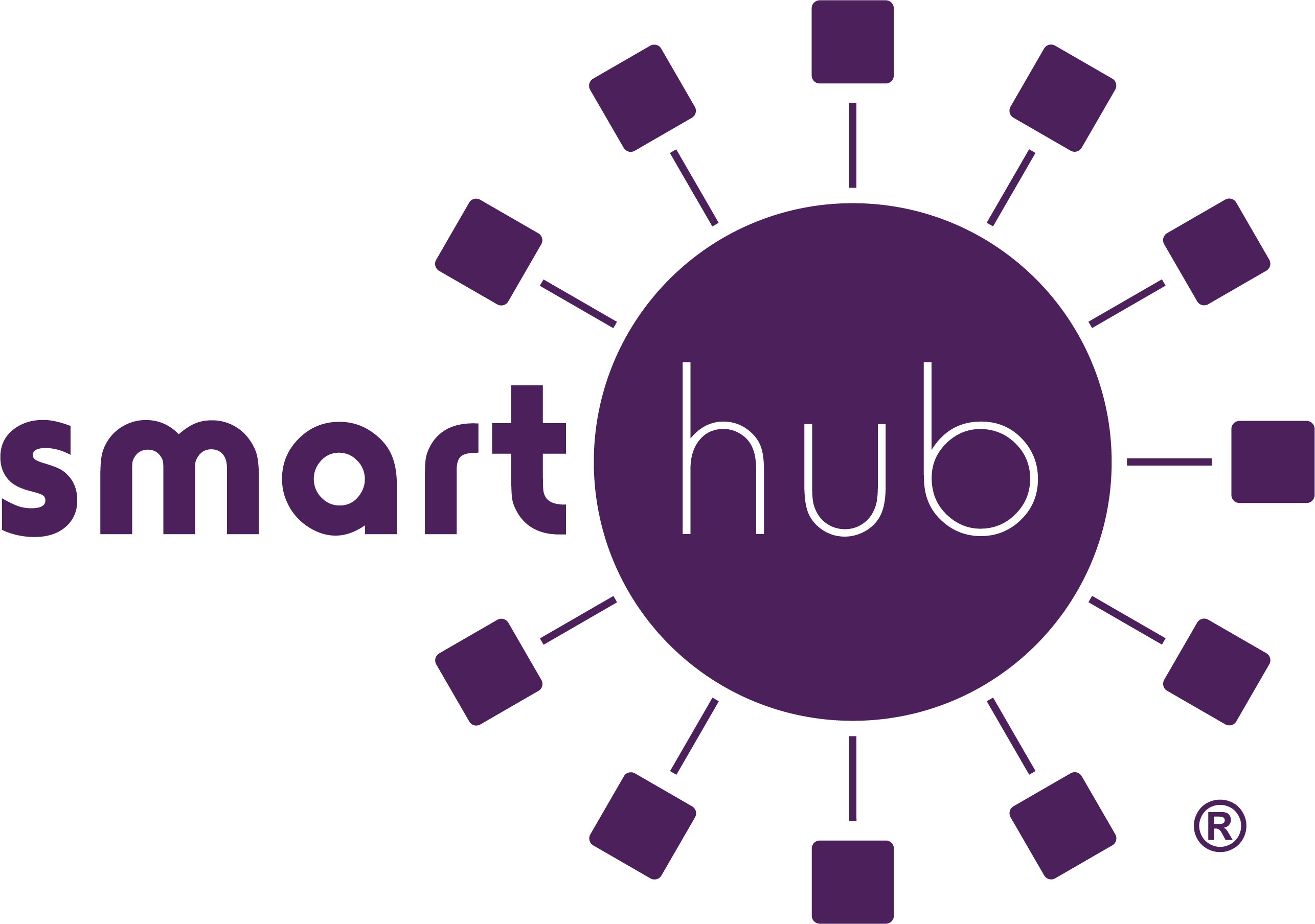Both platforms are part of HOTEC’s online account management system for members.
The website has additional functionality that allows members to manage notifications, update their stored payment methods, and change their personal information.
Both the web version and mobile app allow members to securely access their account information, view bills and payment history, make payments, view energy use, and report outages.
The free, secure mobile app is available to download and install on mobile devices and tablets.
Yes. All critical information is encrypted in every transaction run and no personal information is stored on your phone or tablet.
Mobile devices do offer you the ability to store your login information for apps installed on the device. If you choose to store your login information, any person who has access to your mobile device can access your account.
You can find your account number on a printed bill statement mailed to your residence or business. If you have previously received correspondence, emails, or automated phone calls from HOTEC about your monthly bill being ready to pay online, your account number is provided in that communication. You can also call HOTEC at 1-800-840-2957 for assistance.
NOTE: If you use online banking to pay your bill, we encourage you to ensure your financial institution has the correct account number.
NOTE: If you are getting an invalid number message when trying to register for SmartHub, please make sure that you are NOT putting a DASH "-" in the account number. While our old eBiz system required this, our new SmartHub system doesn’t need the dash. As always, please let us know what questions you have.
Members can sign up for SmartHub via the login page. To create a new online account, click “New User? Sign up to access our Self Service site” on the login page for SmartHub.
- Residential members will need to have their account number on hand before starting this process.
- Commercial members will need to have the tax ID number for their business.
After clicking on the “New User” button, type your billing account number, last name or business and email address in the requested fields. Follow the steps to set up your online account.
Register your account through the web portal and enter your new account number, the name on the account and an email address. You will receive a verification email that you can use to log in. Once you log in to SmartHub you will be prompted to change your password.
Downloads:
Visit the Apple App Store or Google Play Store on your phone or tablet and search for “SmartHub.” Select our free and secure app to begin the download process.
If you have already registered via the web portal, you will be able to log into the app immediately. If you haven’t registered yet, follow the instructions below.
Members can sign up for SmartHub via the login page. To create a new online account, click “New User? Sign up to access our Self Service site” on the login page for SmartHub.
- Residential members will need to have their account number on hand before starting this process.
- Commercial members will need to have the tax ID number for their business.
After clicking on the “New User” button, type your billing account number, last name or business and email address in the requested fields. Follow the steps to set up your online account.
Download and register your account through our mobile app and use your account number, the name on the account and an email address. You will receive a verification email. Once you log in to SmartHub you will be prompted to change your password.
Downloads:
Download App and Register for SmartHub on Mobile Device (pdf)
No, it is provided as an option for your convenience. If you do not sign up for paperless billing in SmartHub, you will continue to receive a monthly bill in your mail.
You can choose to participate in paperless billing, which sends bill statements to the email address on your account. Members who participate in paperless billing do not receive a copy of their bill in the mail.
Here’s how to change your preference to participate in paperless billing:
On the website:
- Click on My Profile
- Click on Update My Paperless Settings.
- You can then choose your preference by selecting On or Off for paperless billing
On the app:
- Select Settings
- Select Paperless Bill Settings
- Then you can select 'On or Off' for paperless billing
Want information on paperless billing, outage alerts and usage updates straight to your email or via text message? Use SmartHub to update your notifications preferences.
- Log in to your SmartHub account
- Click on “Notifications”
- Click Manage Contacts to add or change email address and phone numbers
- Add email address or phone number
- Enter verification code to activate
- Click on Manage Notifications to update/change text message and email alerts
Note: If you sign up for text message notifications, you will still receive a paper copy of your bill. If you wish to not receive a paper bill, make sure to sign up for paperless billing with a valid email address.
Once you have your text and/or email addresses set up, do the following:
- Click Notifications
- Manage Notifications
- Billing or Service or Usage
- Select Text Message and/or E-mail options
- Log in to SmartHub.
- Click Notifications
- Manage Notifications
- Billing or Service or Usage
- Select Text Message and/or E-mail options
Auto Pay is a convenient option to pay your bill each month.
Auto Pay allows you to pay your monthly bill through an automated draft from your bank account or credit card at no extra charge. By enrolling in Auto Pay, you authorize Heart of Texas Electric Cooperative to withdraw funds from your selected account to pay your monthly bill on the due date.
You are not required to sign up for Auto Pay. We offer it for your convenience only. If you prefer to mail your payment or schedule it through your bank, please do so.
IF YOU SCHEDULE PAYMENTS THROUGH YOUR BANK: Please verify your account number and Heart of Texas Electric Cooperative payment address listed on your most current bill.
First, you must have provided a bank account and/or credit/debit card information to enroll in Auto Pay.
On the website:
- Click on Billing & Payments
- Click on Auto Pay Program on the sidebar
- Click on Sign Up for Auto Pay
- Accept the Terms and Conditions then follow the instructions.
On the app:
- Select Pay My Bill
- Select Auto Pay Program
- Follow the instructions above.
You can save bank account and/or credit/debit card information for future bill payments. If you plan to enroll in the Auto Pay Program, you’ll be required to provide a stored payment account to pay your HOTEC bill.
On the website:
- Click My Profile
- Click on Manage My Stored Payment Accounts
- Follow the instructions to provide a bank account or card information.
- You can add multiple bank accounts and cards under your stored payment accounts.
On the app:
- Select Pay My Bill
- Select Stored Payment Accounts
- Select Add a Payment Method
- Select which type of card or bank account information you will provide
- Follow the instructions to provide a bank account or card information.
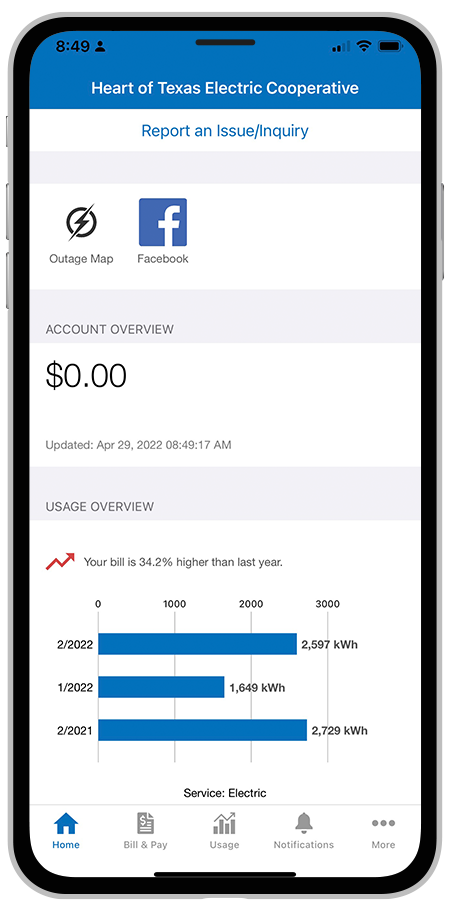
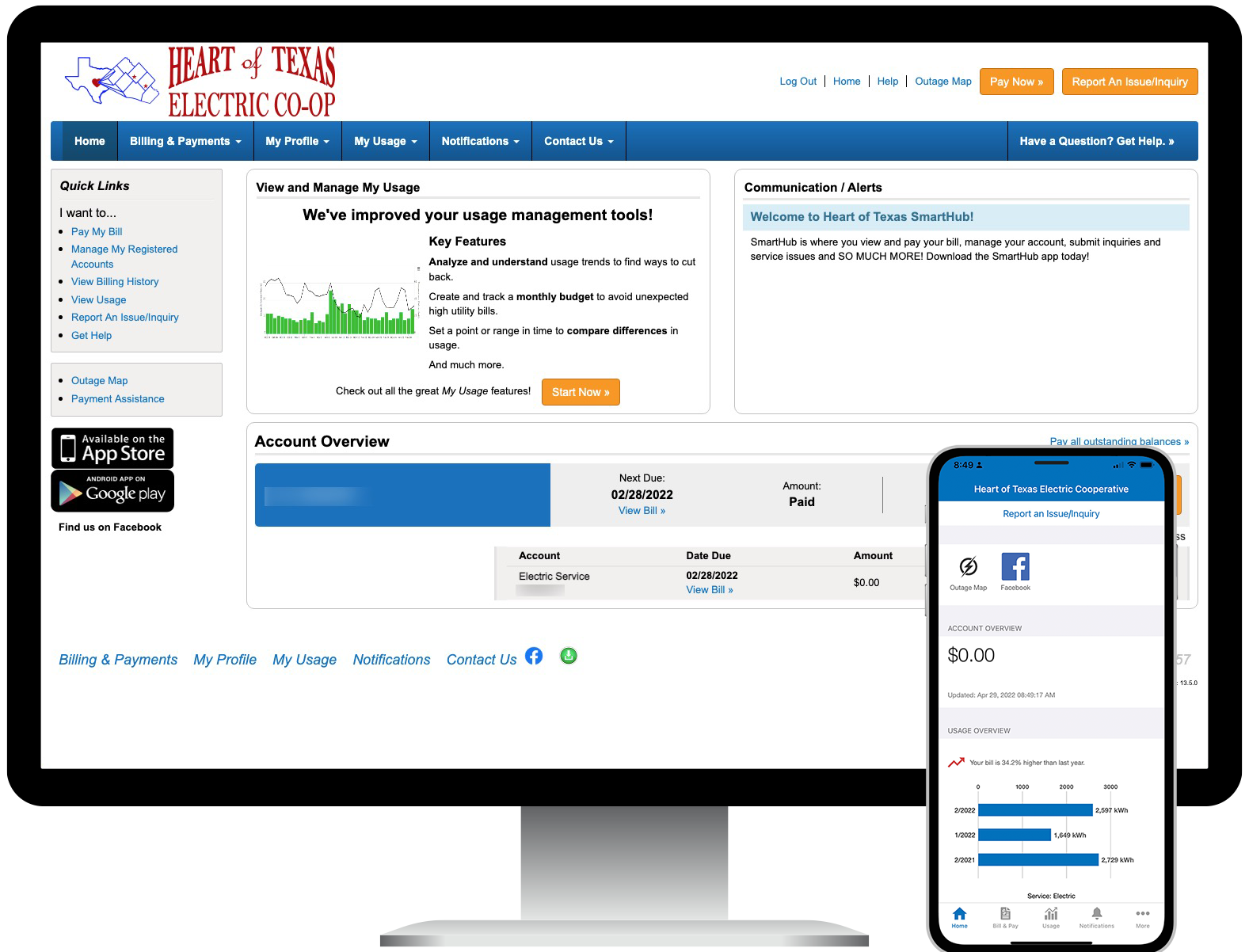
No. You may take advantage of all the features of SmartHub or there are other payment options available. You may continue to pay your bill by mailing a check, calling the office at 1-800-840-2957, Option 2 or stopping by at one of our offices.
Visit us online to learn more ways to pay.
Yes.
On the website, the home page shows all of your accounts along with the amounts due for those accounts and links to other detailed information.
On the app, select the Pay My Bill icon. The total due of all accounts will be displayed. You can select different information by account, such as partial payment and payment method.
You can also make a payment to a single account or partial payments to all accounts by clicking on the Billing & Payment button. You can also select the Make Payment button to view payment options for your accounts. On the app, select Pay My Bill icon. If you’re paying the total amount due, tap the Pay button. If you’re making a partial payment, tap the Pay Partial Amount, tap on the account and adjust the Pay Amount.
SmartHub will allow you to send a message for basic service requests.
On the website:
- Log in to your SmartHub account
- Click Report an Issue/Inquiry in the top right corner
- Select the Other Issues/General Inquiry button
- Choose your issue or inquiry from the drop-down menu
- Provide the information requested
- Select Submit.
- You can view the status of your request or inquiry on the website.
On the app:
- Log in to your SmartHub account
- Select Contact Us
- Select your issue or inquiry from the menu
- Please provide the information requested
- Select Submit.
You can report a power outage by calling 1-800-840-2957 and on the SmartHub app by tapping on 'Report an Outage.'
You can view your energy use on the website and app.
On the website:
- Click My Usage
- Select My Usage
- Then select Usage Explorer
On the app:
- Select the Energy Use icon to view your energy use.
The billing and payment information you see in the app and on the website is shown up to date. However, meter usage readings may be delayed.
However, if you keep your app or web version open for an extended time, you should refresh the page by selecting a new option in order to ensure the information is current.
Major projects often provide scammers with opportunities to steal your personal information.
If you receive a phone call from someone stating they are with HOTEC and you have concerns that the call may be fraudulent, please hang up and call the office at the number on your statement.
If you do receive such communication from someone claiming to be a HOTEC Employee, please report it to us at info@hotec.coop